How to Crop an Image With GIMP
This time we will crop an image using GIMP. The method is very easy, but maybe some of you who are reading this post don't know how to...
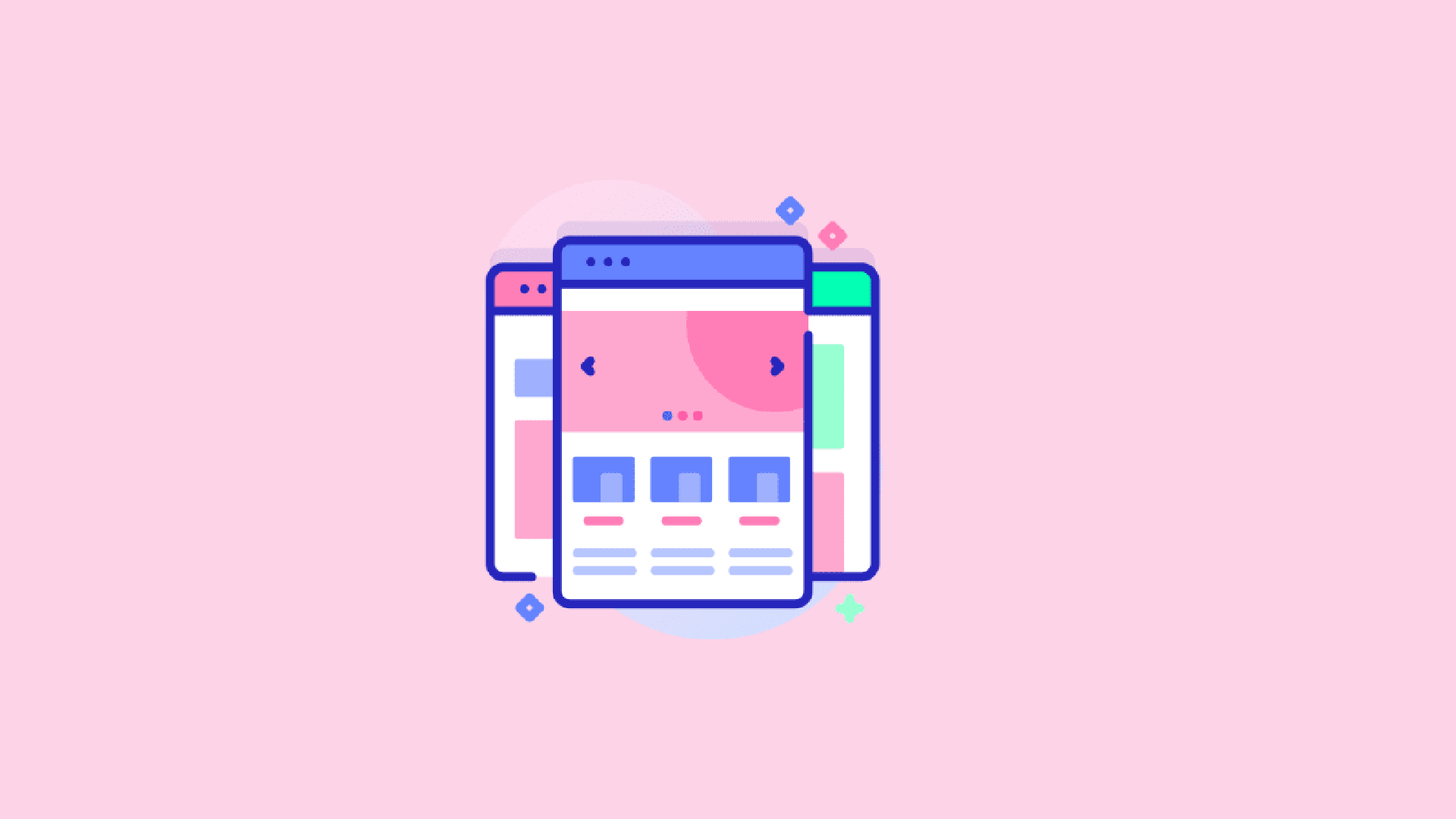
This time we will crop an image using GIMP. The method is very easy, but maybe some of you who are reading this article don’t know how to crop an image with GIMP.
Open GIMP and Open the File
You must first open GIMP and open the image file that you want to crop.
Select the Rectangle Selection Tool
After you open it, select the Rectangle Selection Tool.
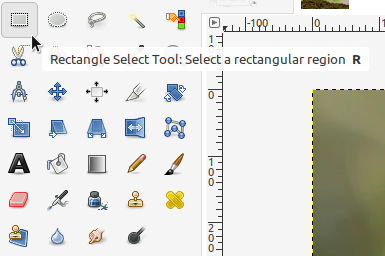
Select the Area to be Cropped
Click and hold, then drag to select the area to be cropped. If you want the selection box to be a perfect square, use Shift while dragging.

Crop the Image
Crop the image by clicking Image > Crop to Selection in the menu bar.
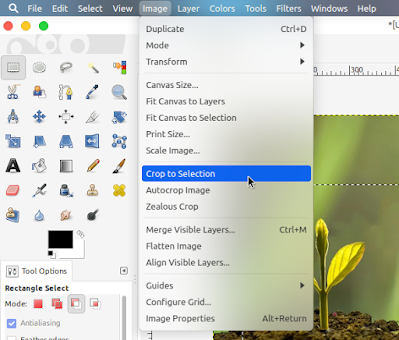
Export the Result
Export the cropped image by clicking File > Export, then select the folder and click export.
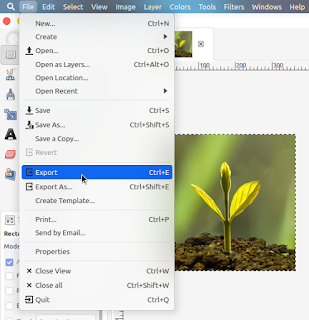
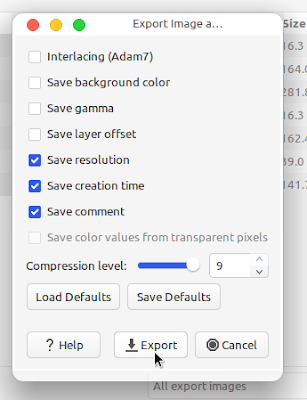
Open the Exported File
Open the resulting cropped image file.

Final Result