How to Block Websites
Sometimes we might get annoyed with a website we frequently visit. For example, it might distract us from what we're working on, or perhaps we accidentally stumble upon a pornographic site. To deal with this, we can block the URL of that website.
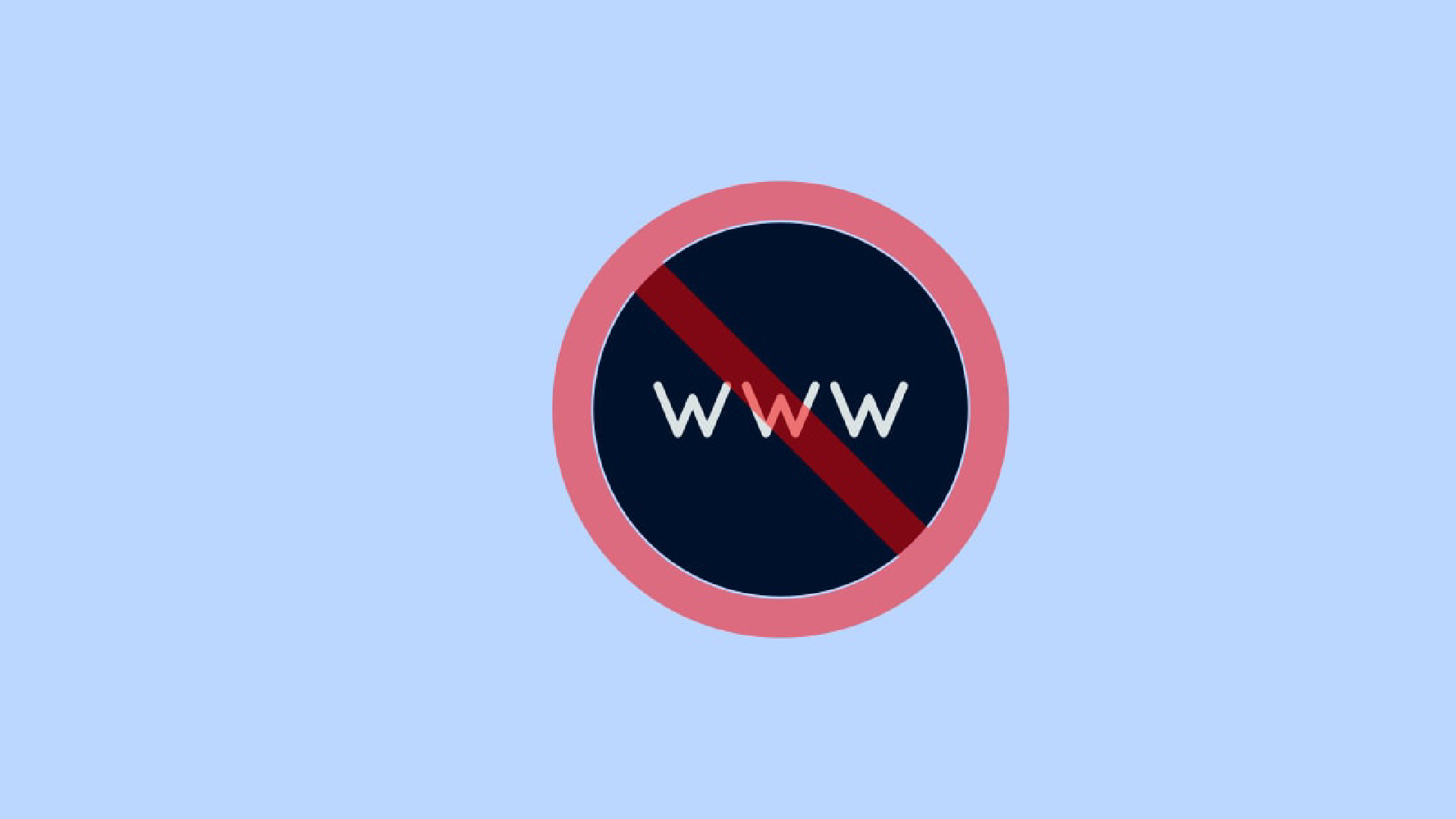
Sometimes we might get annoyed with a website we frequently visit. For example, it might distract us from what we’re working on, or perhaps we accidentally stumble upon a pornographic site. To deal with this, we can block the URL of that website.
Blocking Website URLs on Smartphones
Open the Play Store on your Android smartphone and install BlockSite.
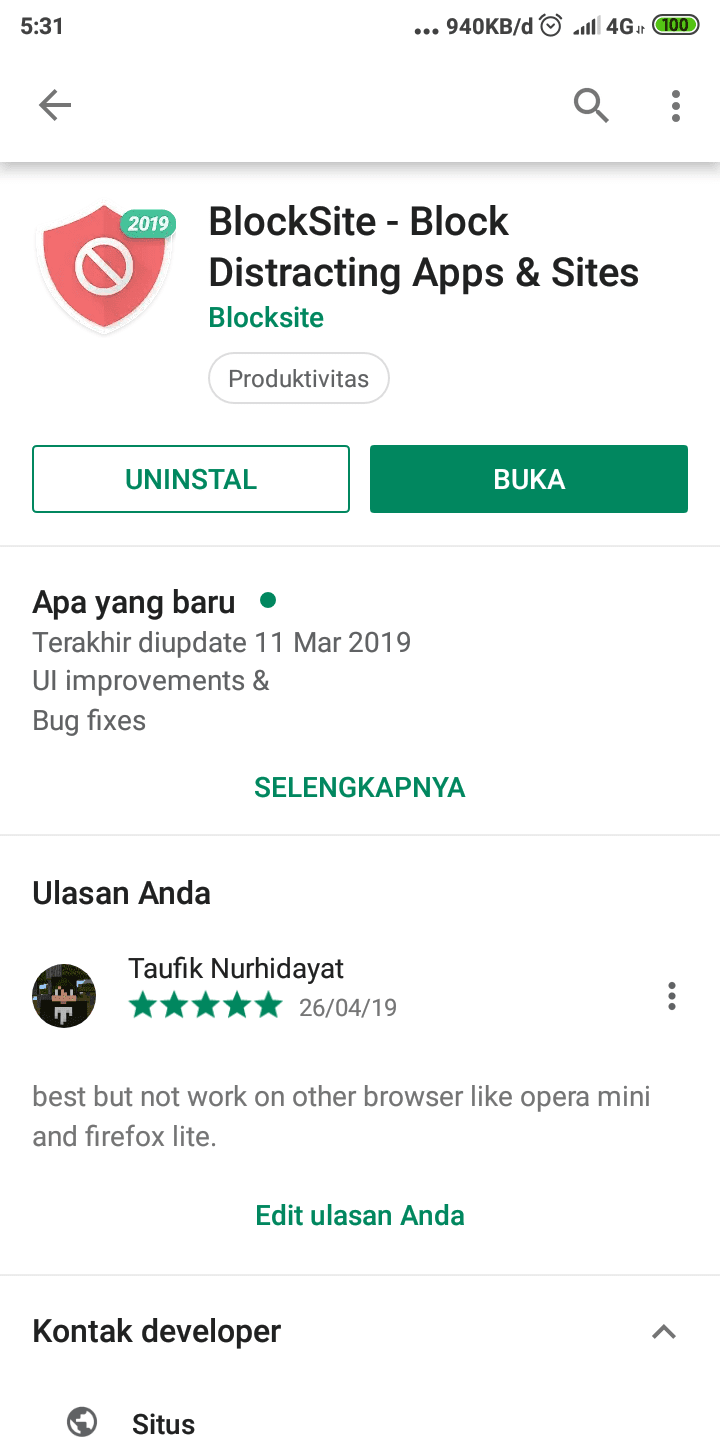
Open the app, and you will be prompted to enable accessibility for the BlockSite app. Click “Go to Setting” and find BlockSite, then enable it.
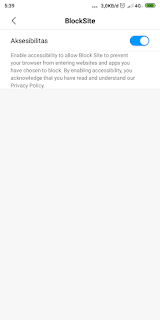
Add the URL to be blocked.
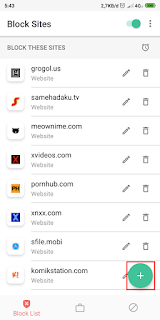
Once done, click the checkmark.
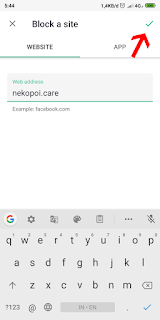
Now, the URL you blocked will display a warning if opened.
Blocking Website URLs on PC
To block URLs on your PC, you need to ensure you are a Chrome user, and then follow these steps:
Open BlockSite.co in your browser and click “available for chrome extension.”
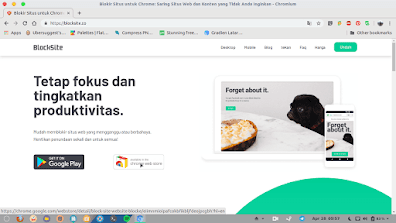
Add the BlockSite extension from the Chrome Webstore.
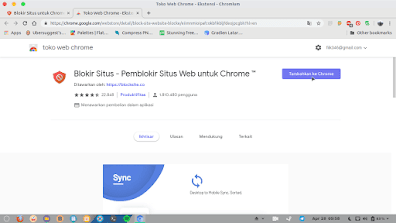
Agree to the privacy policy of the extension.
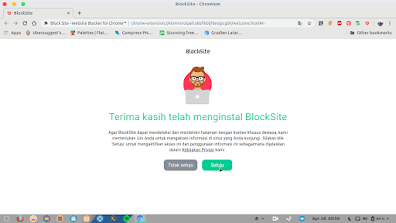
Now you can block websites with this extension on Google Chrome.
Activating the Sync Feature
Note that this sync feature allows synchronization between devices. To use this feature, follow these steps:
Click the BlockSite icon at the top right of your browser. A BlockSite popup will appear, then click the settings/gear icon.
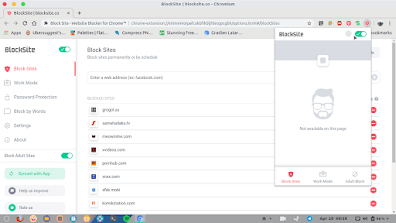
Next, click on “Not sync with app.”
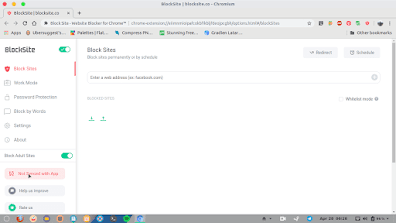
Now click yes.
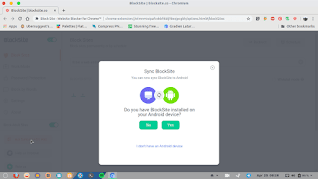
A QR Code will appear. Scan this QR Code with the app on your smartphone by tapping the 3-dot icon in the top right corner > Settings > Sync BlockSite > Scan, then scan the QR Code.
That’s how to block URLs or websites on your smartphone and PC. There are also features to block applications and adult content, which are very important so you don’t have to worry about accidentally opening adult content. Although there are many other ways, this is the simplest method in my opinion.