How to Remove Bloatware Apps on Android, Including Google TV
Unwanted pre-installed applications, or bloatware, are better removed because they can improve smartphone performance.
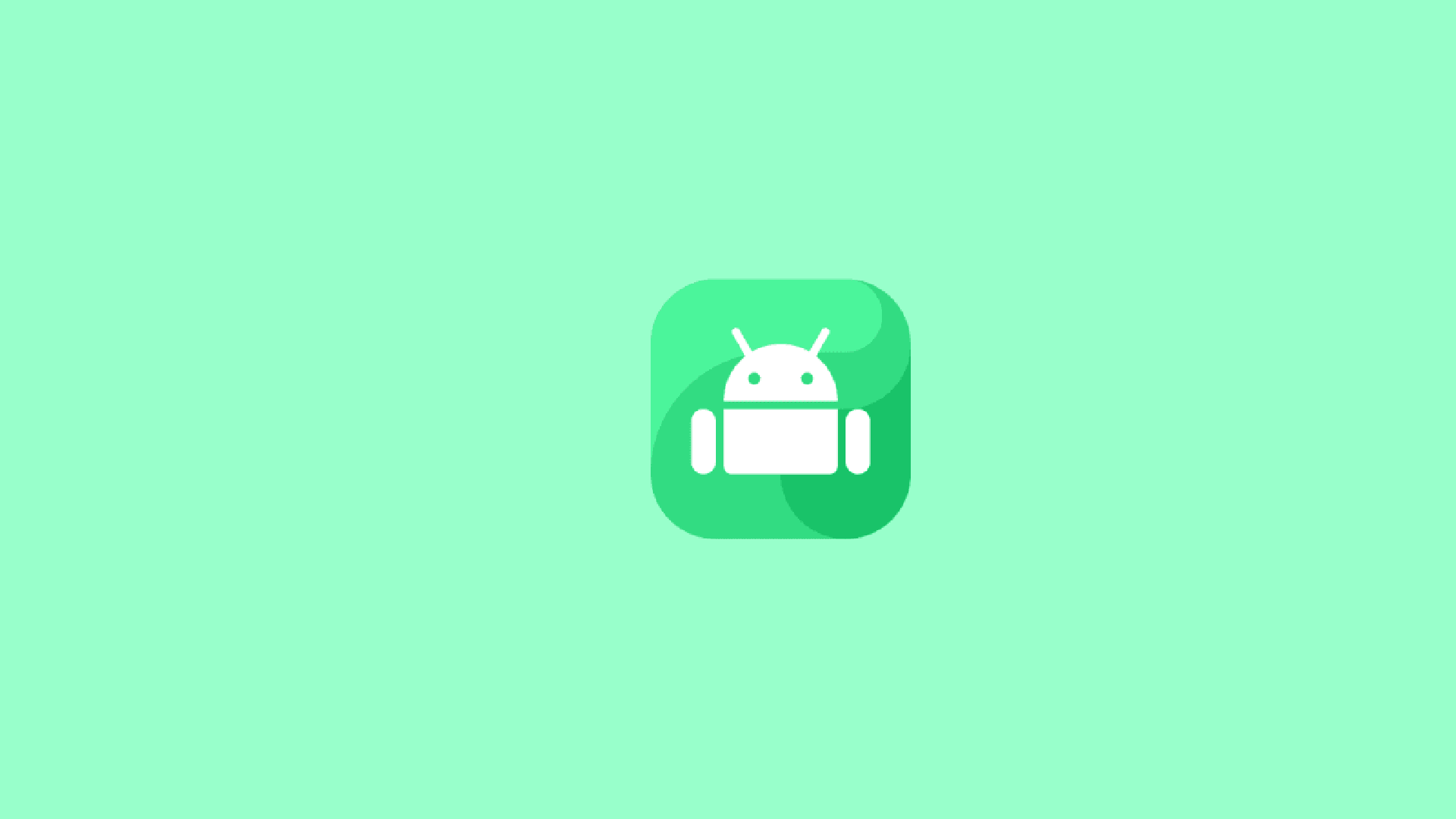
Unwanted pre-installed applications, or bloatware, are better removed. Besides freeing up memory, it also lightens the RAM usage, because bloatware often runs in the background and always updates automatically.
In this article, we will learn how to remove bloatware applications, especially those that are installed on the system, so we cannot do it the usual way.
So What is Bloatware?
Bloatware are applications that we don’t need but have been installed by the vendor. Everyone has their own opinion regarding bloatware applications. For example, the Google TV application, because I don’t need that application, the Google TV application is bloatware. But for those who need the Google TV application, they cannot call it bloatware.
Impact of Bloatware on Smartphones
You might not realize the impact of bloatware on your smartphone when it’s new, but after using the smartphone for a long time, you will realize the disturbance caused by these bloatware applications.
Besides making smartphone storage swell, it can also cause smartphone performance to decline. Bloatware applications usually run in the background and always update automatically, thus burdening RAM, reducing battery life, and ultimately making the smartphone slow.
How to Remove Bloatware Applications
Most bloatware applications can be removed in the usual way, but for applications installed on the system, this is not possible. The solution is to disable the application or remove it with ADB from the computer. Here are both methods.
Disabling Bloatware Applications
- Go to settings → apps → manage apps, then select the application to be disabled. Here I am giving an example with the Google Drive application, you can choose other applications such as Google TV, Google Book, and others.

- Tap the disable button, so the application will be disabled.
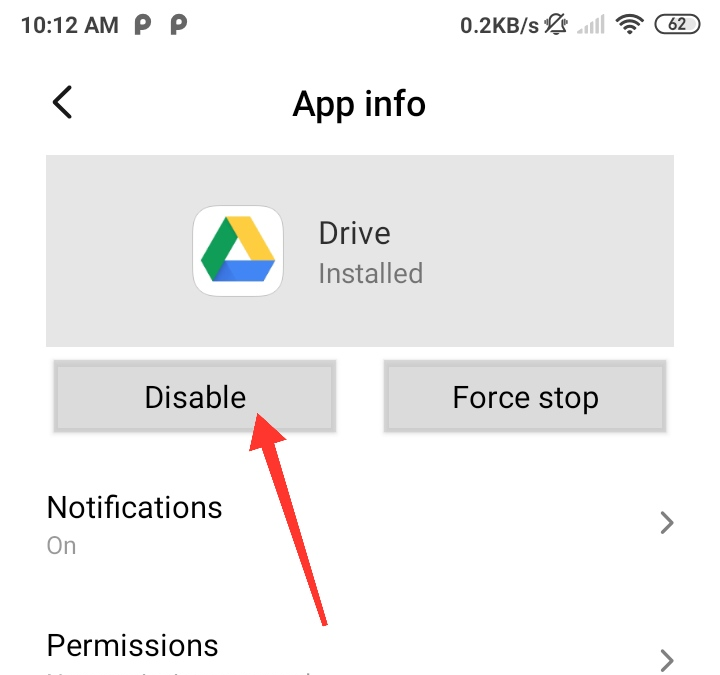
For Xiaomi users, you can use the Hidden Settings app from the Play Store, because in some apps, that button cannot be tapped.
Removing Bloatware Applications with ADB
For this method, you need a computer or laptop.
-
First, enable developer mode by going to settings → about phone and tapping on the build number 8-10 times until a notification appears that developer mode has been activated.
-
Download ADB from ADB Download Link. Extract the file, then open the terminal in that folder by right-clicking → open terminal here.
-
Type the command
./adb shell -
Use the following command to remove bloatware applications:
pm uninstall -k --user 0 PackageNameOfApplication
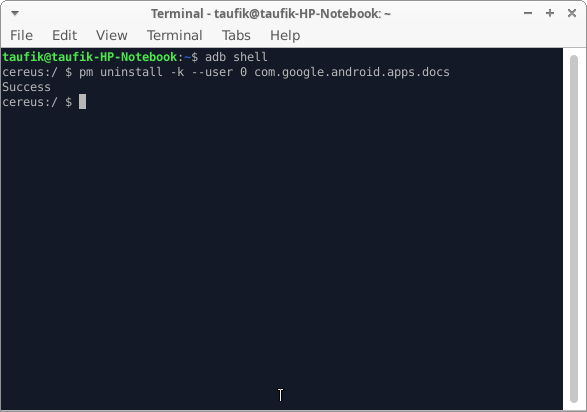
For the package name of the application, you can see it in settings → apps → manage apps → select the application → click the exclamation mark icon in the top right corner. You can also use a package name viewer application.
Tips to Avoid Bloatware
Bloatware usually appears on smartphones with low prices, such as from Xiaomi and Infinix. Other brands also have bloatware, but it’s not too disturbing and easy to remove. Smartphones with minimal bloatware usually use stock Android, such as Google Pixel and Nokia. Before buying, make sure to check reviews to see if the smartphone you want has very minimal bloatware or not.