How to Display Keyboard Input on Linux
If you are an Apple user, you might be familiar with Keystroke Pro. This software will display your keyboard input, similar to Carnac on Windows, which can also display keyboard input.
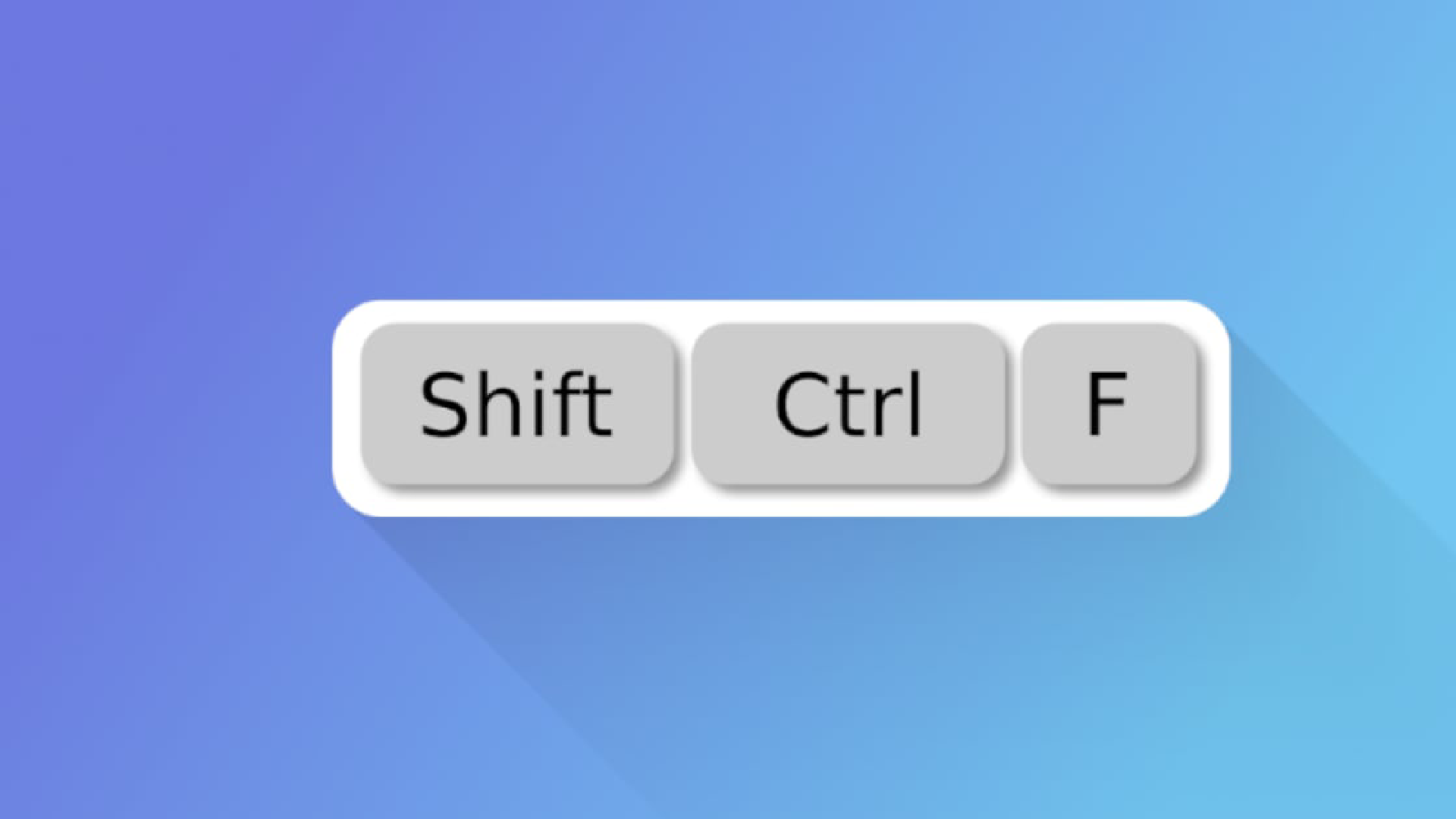
If you are an Apple user, you might be familiar with Keystroke Pro. This software will display your keyboard input, similar to Carnac on Windows, which can also display keyboard input.
It’s a different story with Linux. I searched with the keywords “how to display keyboard input on ubuntu / linux” and the results were “how to display on-screen keyboard.” Even with the English keyword “how to display keyboard input ubuntu,” whether my English was bad or Google didn’t understand my English, all I found was on-screen keyboards. Until one day, I casually searched on YouTube, found one, and finally tried it as follows:
First, you have to open the terminal or use Ctrl+Alt+T.
sudo apt install key-mon
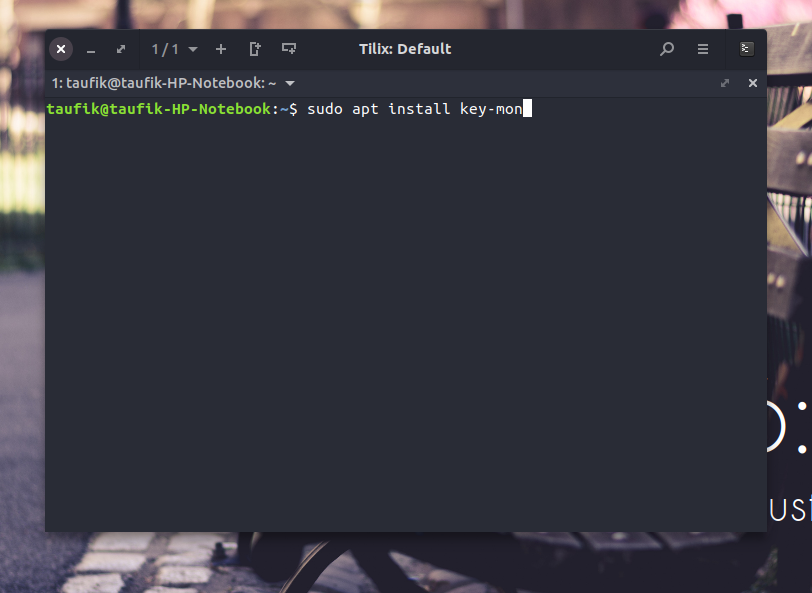
Next, we just need to find and open Key-Mon, or use the command in the terminal:
key-mon
Then a window like this will appear:
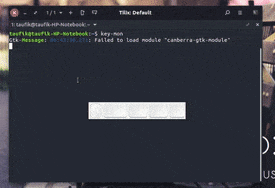
You can move it by dragging it with the cursor. For settings, you can right-click on the window. To close KeyMon, just use the pkill command:
pkill key-mon
The function of KeyMon is to display which keys are pressed on the keyboard. For example, if you press Ctrl + Shift + Alt + O, those keys will appear on the screen.
It turns out there’s another one called Screenkey, which can also display keyboard input on Linux, but it’s more like Carnac: everything you type will appear, but it doesn’t have a box like KeyMon; it just appears directly as you type. Here’s the command:
sudo apt install screenkey
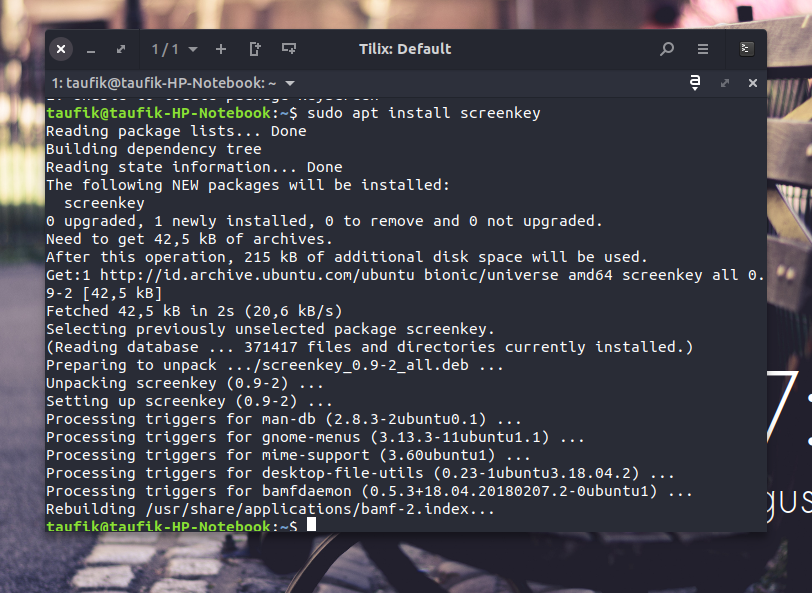
Now just open it using the command:
screenkey
To close Screenkey, just do the same as with Key-Mon:
pkill screenkey
So that’s How to Display Keyboard Input on Linux. If you are a Windows user, just use Carnac. If you are a Mac user, I don’t know because Keystroke Pro is not free. Be careful when you record and use both of the above software, because when you input a password, the keys pressed will also appear on the screen. That’s all for this post, I hope it’s useful.
