How to Create JSON from Google Spreadsheet Data
In this post, I will share a tutorial on how to create a JSON endpoint (API) from Google Spreadsheet data, which comes from Google Forms. So the first thing to do is to create a form from Google Forms.
In this post, I will share a tutorial on how to create a JSON endpoint (API) from Google Spreadsheet data, which comes from Google Forms. So the first thing to do is to create a form from Google Forms.
Let’s get straight to it. First, open drive.google.com, then click the new button.
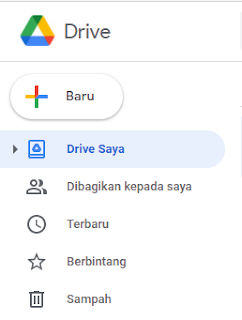
After that, click add Google Form, then select a blank form.
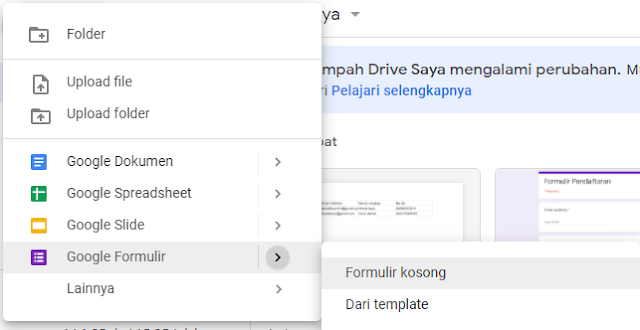
Then create a form, for example, a Name form.
Initial display:
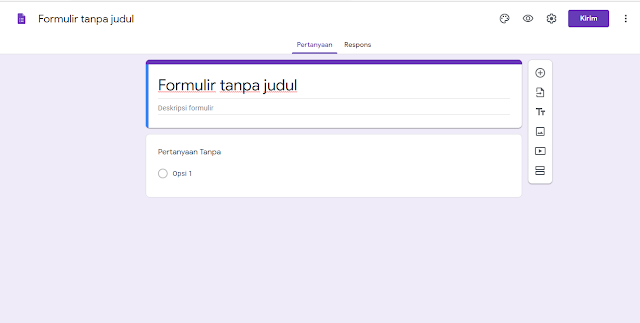
For example, it becomes like this:
- To add another input form, you can click the plus button on the right side of the form.
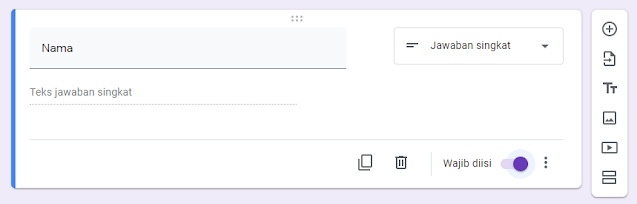
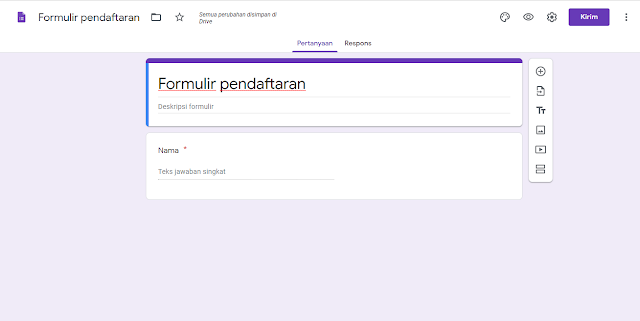
After finishing the form, click the send button in the top right corner. A display like the one below will appear:
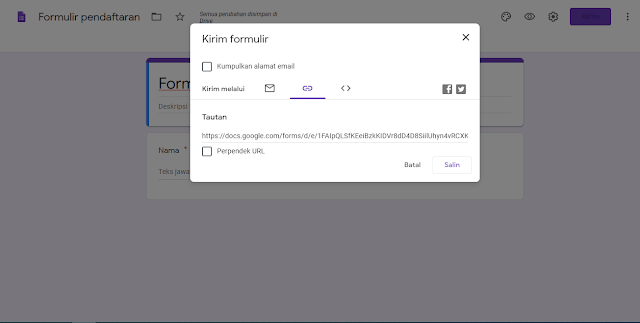
- For the link, you can directly copy it, or you can shorten the URL to make it better and more concise.
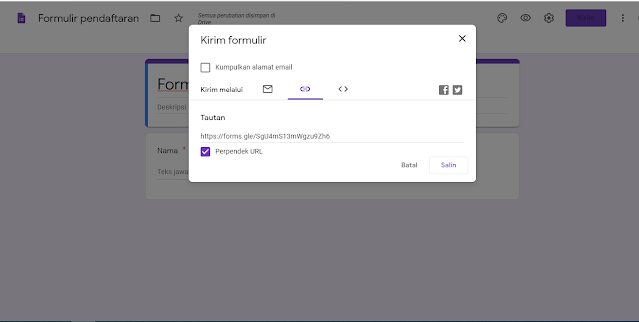
After copying the URL, paste it into your browser. The display will appear as shown in the image below:
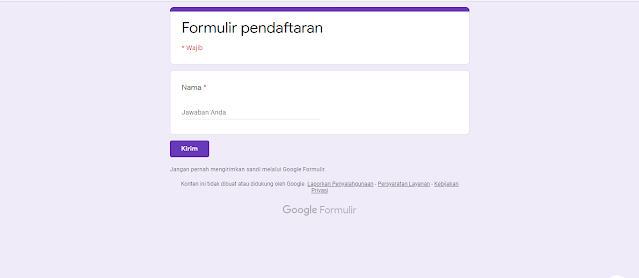
Then fill in, for example, the name Akmal. After filling it in, click send. After clicking the send button, return to the display where you input the form or questions.
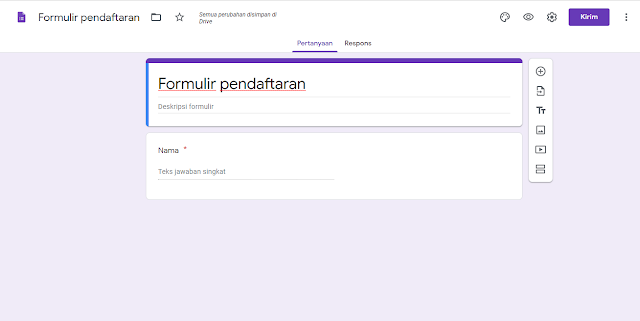
Click the response tab next to the question tab. Everything that was input previously will appear here. The display will be like this:
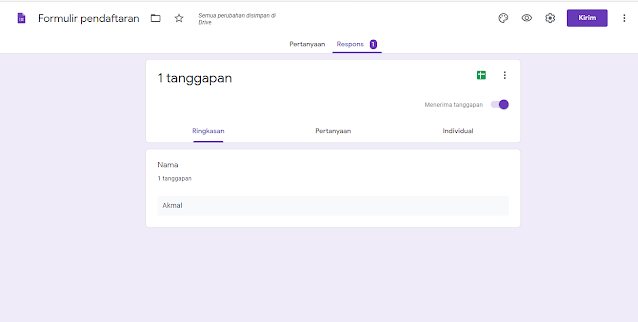
Then click the spreadsheet button (like a plus sign) which is green, and a popup like the one below will appear:
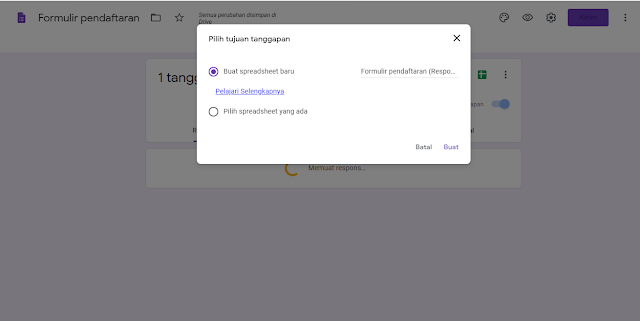
Click create, and the spreadsheet display will appear:
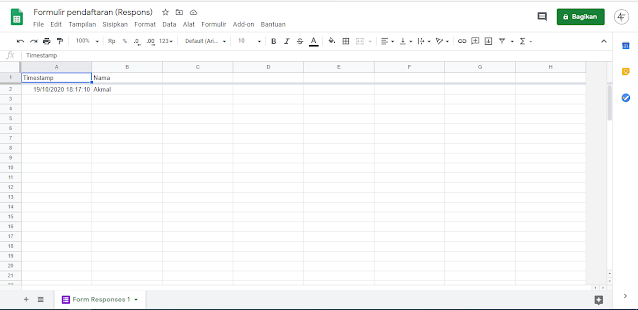
Click file then select publish to web:
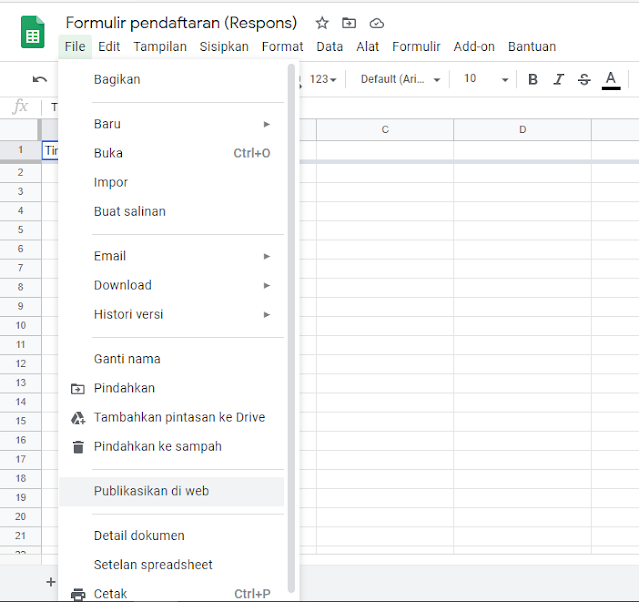
Then click publish.
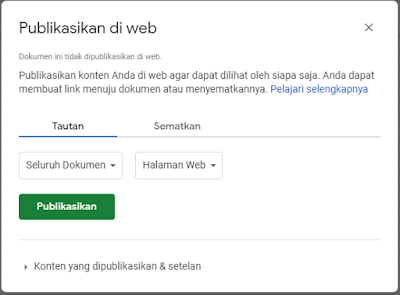
Click ok.
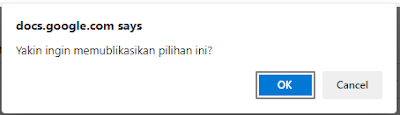
Then open the spreadsheet display again.
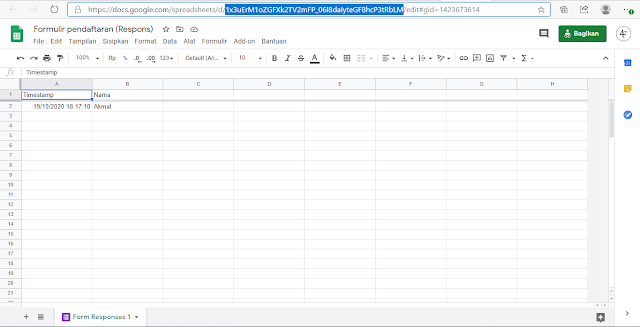
- Copy the ID marked in blue. Then enter the ID into the URL as shown below:
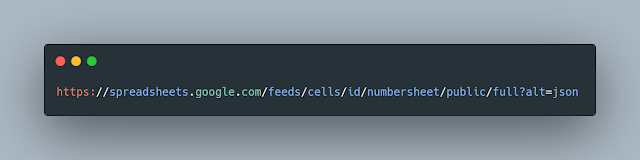
- Change the ID and numbersheet. ID comes from what was copied previously and for numbersheet, it can be filled with 1.
After that, open the URL and the display will appear as shown below:
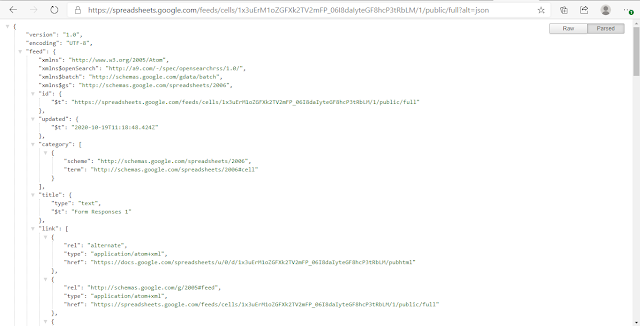
Done. See you in the next article.